How do I change my billing and credit card details?
Learn how to edit and view payment details and download your invoices.
In this article, you'll learn about:
- How to change details in the Unlimited platform
- How to change details in the On-Demand (Legacy) platform
How to change details in the Unlimited platform
- Navigate to your Billing settings area.
- Click "Edit" next to "Payment Details".

-
Click "Add payment method".
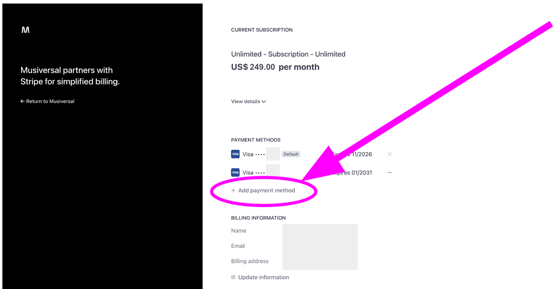
- Complete the process by adding your preferred payment method.
How to change details in the On-Demand (Legacy) platform
This section is about Musiversal On-Demand (Legacy) platform.
For similar information regarding Musiversal Unlimited, click here.
1. Go to My Profile ⇒ Billing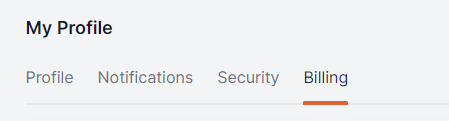
2. Click on the "edit" option next to "Payment method"
3. You can edit your payment method by clicking on "Add payment method"
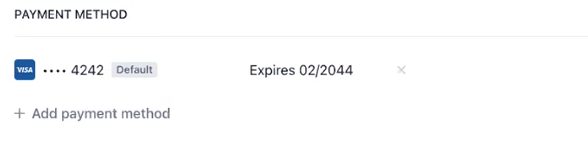
4. You can also modify the your billing information by clicking on "Update information"
5. You'll be able to see your invoice history below
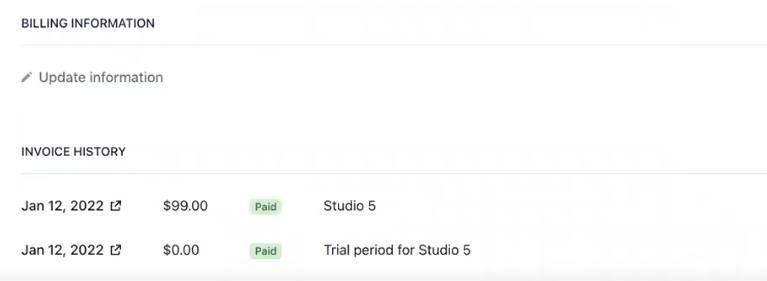
6. Whenever you're billed, you'll receive an email with the receipt
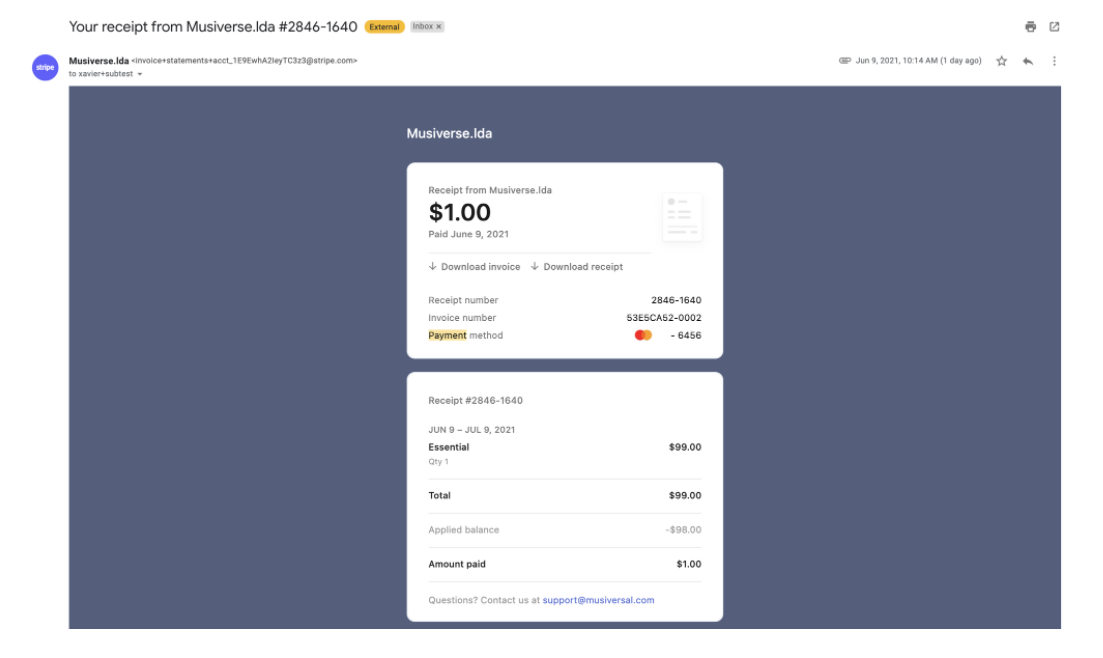
Your Music, No Limits

Need help? Contact us to get personalized Support.