How can I pause or cancel my plan?
If you’re thinking of leaving, here’s how to cancel or pause your plan.
In this article, you'll learn about:
1. What happens when you cancel
2. How to Pause
What happens when you cancel
You won’t be charged again, but your plan stays active until the end of your billing cycle. You can still book and attend sessions, and access your files during that time.
After your plan ends:
-
You’ll lose access to booking sessions, files, session videos, messages, and session ratings
-
Rejoining later may require joining the waitlist and paying the current public rate
For Studio (Legacy) plans:
Unused credits will expire once your cancellation takes effect. Your current plan and any legacy pricing will no longer be available
How to Pause Your Unlimited Subscription
-
Go to your Billing area and click "Cancel Subscription"
-
Choose "Pause your membership"

3. Select a pause length: 1, 2, or 3 months. You’ll see the resume date for each option
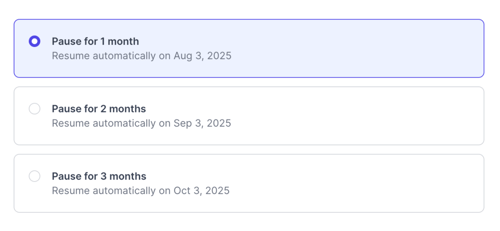
4. Review the conditions before confirming:
-
The pause starts right away
-
Any booked sessions will be canceled
-
You won’t be able to book or attend sessions while your membership is paused

How to cancel your Unlimited subscription
Learn what happens when you cancel your subscription
1. Go to your Billing area and click "Cancel Subscription"
2. Choose "Cancel your membership"

3. Select your cancellation reason
4. Acknowledge the terms of your cancellation
5. Your account will be active until your billing date
Changed your mind?
You can cancel the cancellation anytime before your next billing date by clicking "Resume Subscription" in the Billing area. This keeps your current plan active.
Your Music, No Limits

Need help? Contact us to get personalized Support.