Using the platform: how to book and manage your sessions
Learn what is a session, and how you can navigate the platform through them
In this article, you'll learn how to:
- Book a session
- Book a longer session
- Book a session with top-ups
- Create a Track
- Add files to a session
- Edit a session and delete files
- Join a session
- I won't join the session / I'm late
- Cancel and reschedule a session
- Book a session
From the Dashboard, check out all the services and artists available, either clicking on "View Artists" or "View Services"
You can also search by services or the name of the specific artist from the search bar at the top

From a Service's page, explore the artists' profiles and the Session Overview, and book by selecting one from the calendar
From a specific artist's Profile, read the guidelines and info, and click on "Book" to go to the calendar
- Book a longer session
Longer sessions are composed of up to 4 slots. They count as separate, concurrent bookings within your active booking max, or can be booked combined with top-ups. They can be used to work on longer tracks, or more takes of 1 track. If you want to record multiple tracks, you'll need to book 1 separate sessions, 1 per track.

- Book a session with top-ups
If you have reached your active booking limit and need to book a session, or need to extend one, you can purchase individual top-ups.
Go for the slot you want to book, and follow the steps to get your top-up

Select your payment method, and confirm the checkout and booking

You can also book longer sessions by combining top-ups with your remaining bookings. Each slot you book will require an additional top-up. For instance, if you have 1 session available and wish to book a 3-slot session, you will need to purchase 2 top-ups.

You can access the invoice for your purchase directly in the session, from the Sessions' area

When you book with a top-up, you can increase your active booking limit only at the time of purchase. It won’t renew or carry over after that session is used, and it's active until the closest session after the purchase takes place.
- Rescheduling, cancellations and refunds
- You can cancel a session booked with top-ups at any time.
- You can reschedule a session booked with top-ups, at least 48 hours before the session's start time.
- You can get automatically refunded for your cancelled top-up session, as long as you cancel at least 48 hours in advance (following the regular cancellation steps).

- If you have set your subscription to cancel or pause and have a session booked with top-ups after that date, it will be automatically cancelled. The refund conditions above will apply.
- Create a Track
This will be necessary for you to upload your files and organize your sessions. You'll also provide general information on the name of the track, bpm and genre. You can see all your tracks, and also create them, from My Tracks
- Add files to a session
These are the materials (written and audio) the artists are going to be working with in your session.
Find out what you need to provide in this article, and in the Services' Page.
To ensure your artist has enough time to prepare and deliver the best possible session, please submit all required files in advance according to the guidelines below. These timeframes represent the recommended minimum lead time before your session starts:
-
- Recording Sessions: submit files at least 1 hour in advance
- Session Materials Creation & Transcription: submit files at least 24 hours in advance
- Full Mix: submit files at least 48h in advance
Submitting your materials within these recommended timeframes helps your artist review, prepare, and be fully ready by the time your session begins, leading to a smoother and more successful experience.
- Edit a session and delete files
You can change the session's information, instrument, attendance, files and notes by clicking on the "Edit" options at the upper right of every section

Delete files by clicking on the bin icon, next to each one

- Join a session
When the time comes, you'll join your session to meet with the artist. You'll be sent an email with the link you need, but there are also 2 ways you can join from the platform.
From the Dashboard:
Learn more about Muse (the software we use to stream the sessions) here.
From the Session's view:
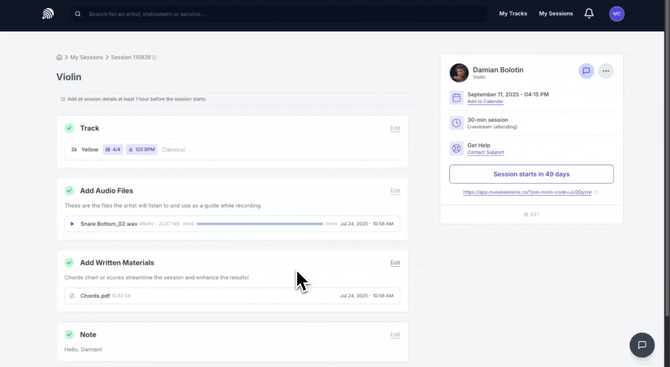
You can also copy the link by clicking on the "copy" option next to it, to share with friends or to join via the Muse app
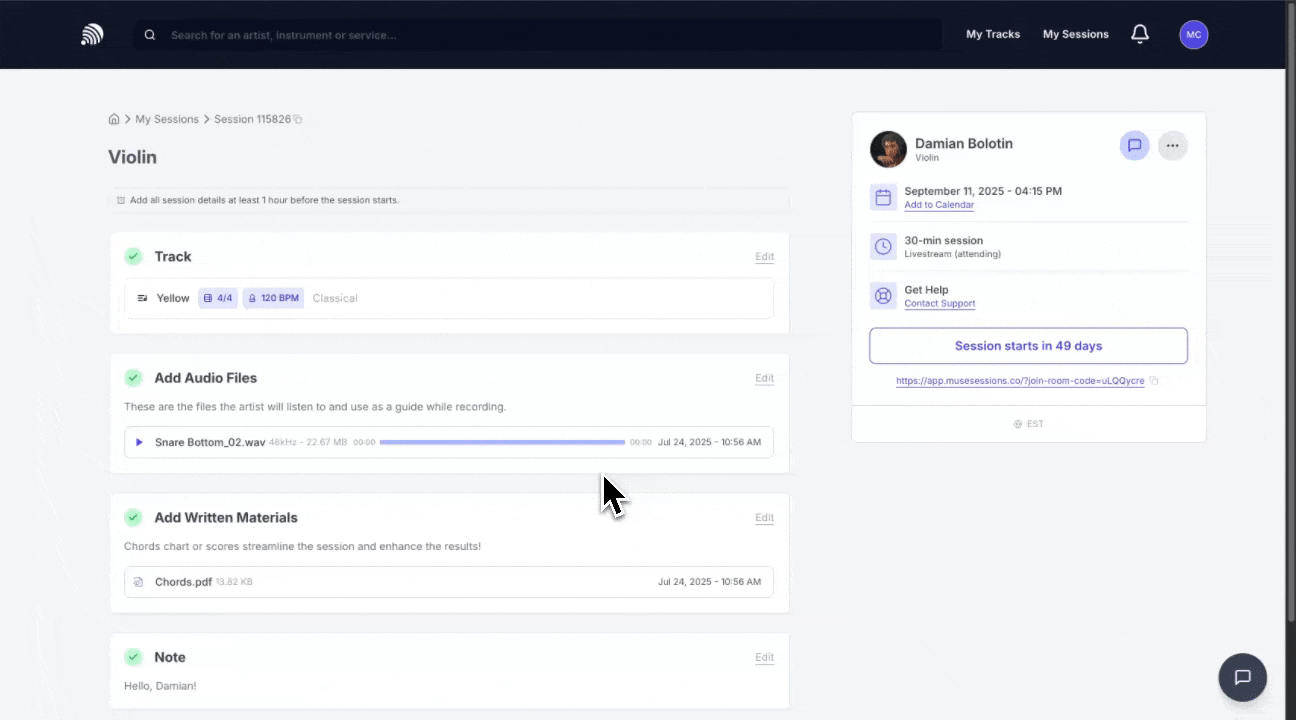
- I won't join the session / I'm late
In your absence, the musician will still go ahead with recording your files.
In case you didn't submit files, the musicians will wait for 15 minutes from the start of the session. In case you don't show up after these 15 minutes, the session will be considered finished, without any resulting deliverables.
In case you submitted files but those are insufficient or unclear, the musician may need to message you to ask for updates and/or clarifications. If those are not provided and you do not show up until 15 minutes after session start time, it's likely that the session might be considered finished, without any resulting deliverables.
- Cancel and reschedule a session
If you can't make it to the session, or need to change the time, from the session's view, you can select a new time and date for it, or cancel it to book another one
Your Music, No Limits

Need help? Contact us to get personalized Support.